CareBook Developer Guide
Acknowledgements
Some of CareBook features are adapted from the AddressBook-Level3 project created by the SE-EDU initiative. As such, CareBook contains some of the code and documentation from AddressBook-Level3.
The list of third-party libraries used are: JavaFX, Jackson, JUnit5
Setting up, getting started
Refer to the guide Setting up and getting started.
Design
Architecture
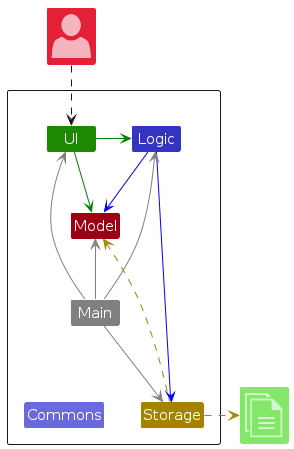
The Architecture Diagram given above explains the high-level design of the App.
Given below is a quick overview of main components and how they interact with each other.
Main components of the architecture
Main (consisting of classes Main and MainApp) is in charge of the app launch and shut down.
- At app launch, it initializes the other components in the correct sequence, and connects them up with each other.
- At shut down, it shuts down the other components and invokes cleanup methods where necessary.
The bulk of the app's work is done by the following four components:
UI: The UI of the App.Logic: The command executor.Model: Holds the data of the App in memory.Storage: Reads data from, and writes data to, the hard disk.
Commons represents a collection of classes used by multiple other components.
How the architecture components interact with each other
The Sequence Diagram below shows how the components interact with each other for the scenario where the user issues the command delete A10A.
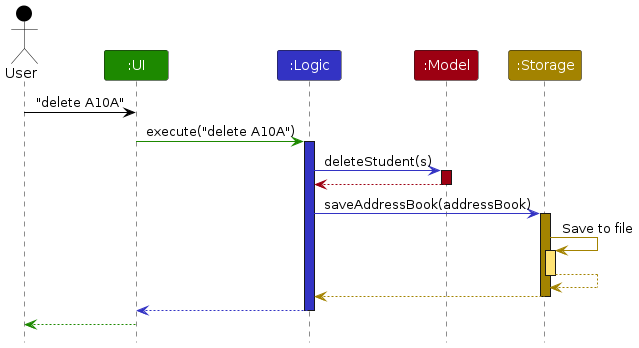
Each of the four main components (also shown in the diagram above),
- defines its API in an
interfacewith the same name as the Component. - implements its functionality using a concrete
{Component Name}Managerclass (which follows the corresponding APIinterfacementioned in the previous point.
For example, the Logic component defines its API in the Logic.java interface and implements its functionality using the LogicManager.java class which follows the Logic interface. Other components interact with a given component through its interface rather than the concrete class (reason: to prevent outside component's being coupled to the implementation of a component), as illustrated in the (partial) class diagram below.
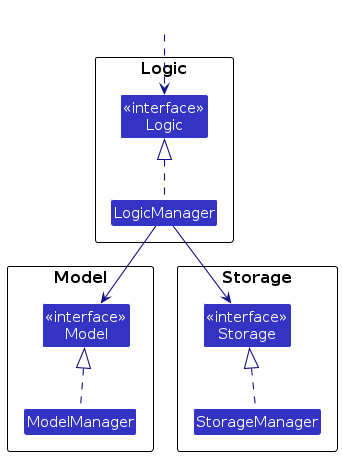
The sections below give more details of each component.
UI component
The API of this component is specified in Ui.java
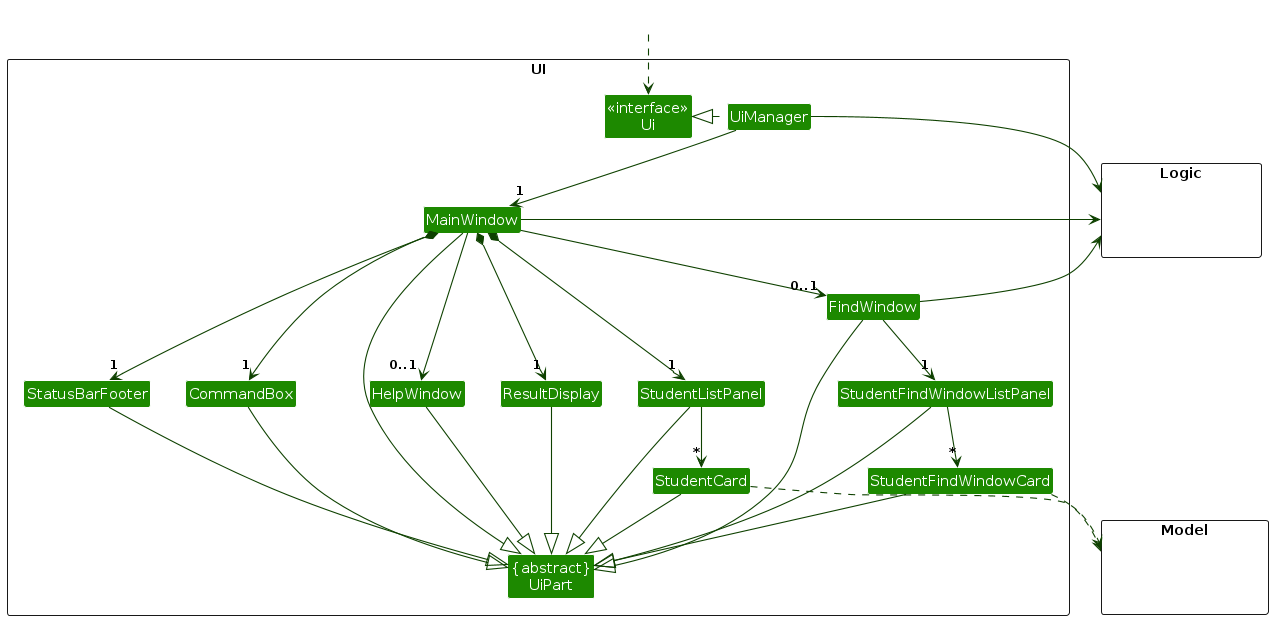
The UI consists of a MainWindow that is made up of parts e.g.CommandBox, ResultDisplay, StudentListPanel, StatusBarFooter etc. All these, including the MainWindow, inherit from the abstract UiPart class which captures the commonalities between classes that represent parts of the visible GUI.
The UI component uses the JavaFx UI framework. The layout of these UI parts are defined in matching .fxml files that are in the src/main/resources/view folder. For example, the layout of the MainWindow is specified in MainWindow.fxml
The UI component,
- executes user commands using the
Logiccomponent. - listens for changes to
Modeldata so that the UI can be updated with the modified data. - keeps a reference to the
Logiccomponent, because theUIrelies on theLogicto execute commands. - depends on some classes in the
Modelcomponent, as it displaysStudentobject residing in theModel.
Logic component
API : Logic.java
Here's a (partial) class diagram of the Logic component:
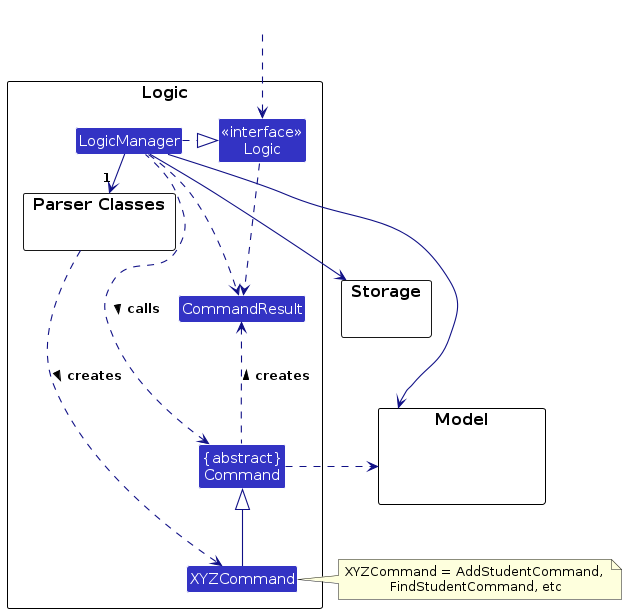
The sequence diagram below illustrates the interactions within the Logic component, taking execute("delete A10A") API call as an example.
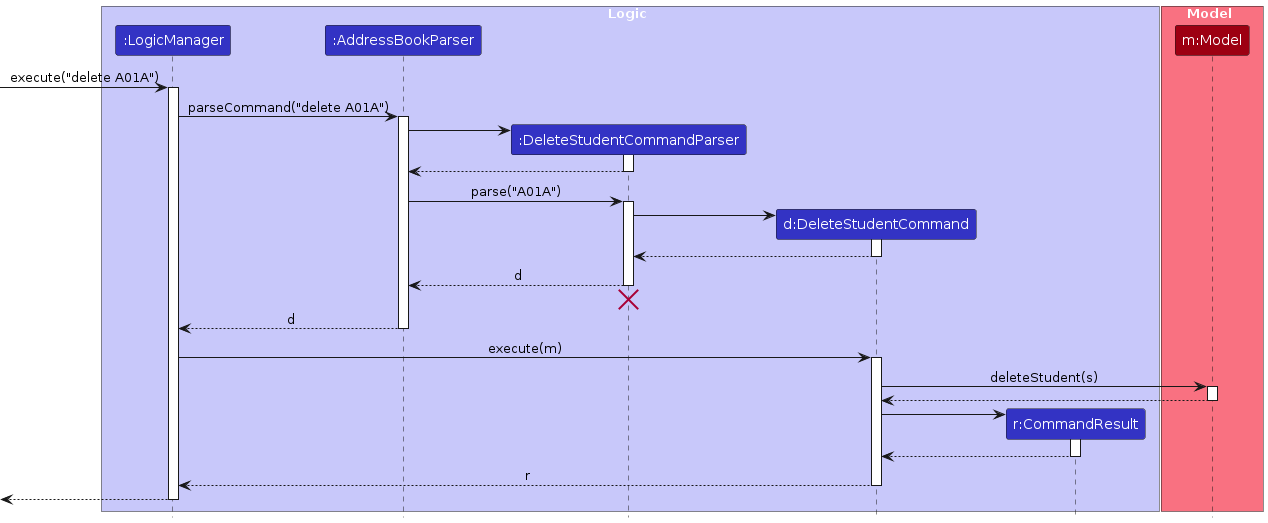
Note: The lifeline for DeleteStudentCommandParser should end at the destroy marker (X) but due to a limitation of PlantUML, the lifeline continues till the end of diagram.
How the Logic component works:
- When
Logicis called upon to execute a command, it is passed to anAddressBookParserobject which in turn creates a parser that matches the command (e.g.,DeleteStudentCommandParser) and uses it to parse the command. - This results in a
Commandobject (more precisely, an object of one of its subclasses e.g.,DeleteStudentCommand) which is executed by theLogicManager. - The command can communicate with the
Modelwhen it is executed (e.g. to delete a student).
Note that although this is shown as a single step in the diagram above (for simplicity), in the code it can take several interactions (between the command object and theModel) to achieve. - The result of the command execution is encapsulated as a
CommandResultobject which is returned back fromLogic.
Here are the other classes in Logic (omitted from the class diagram above) that are used for parsing a user command:
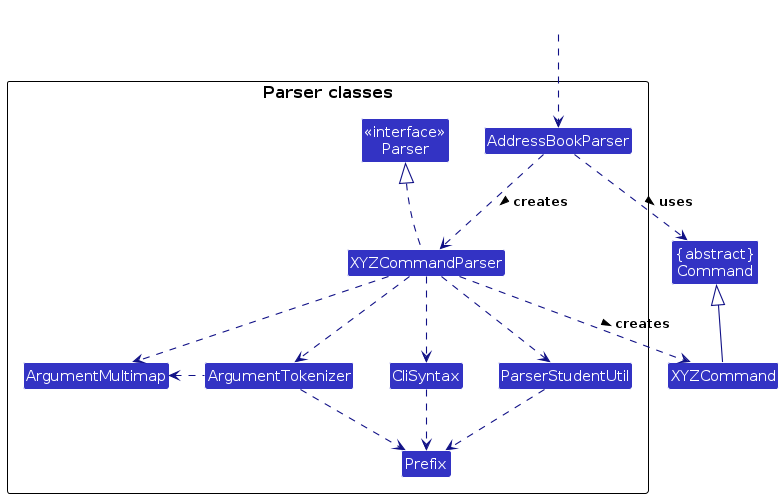
How the parsing works:
- When called upon to parse a user command, the
AddressBookParserclass creates anXYZCommandParser(XYZis a placeholder for the specific command name e.g.,AddCommandParser) which uses the other classes shown above to parse the user command and create aXYZCommandobject (e.g.,AddCommand) which theAddressBookParserreturns back as aCommandobject. - All
XYZCommandParserclasses (e.g.,AddStudentCommandParser,DeleteStudentCommandParser, ...) inherit from theParserinterface so that they can be treated similarly where possible e.g, during testing.
Model component
API : Model.java
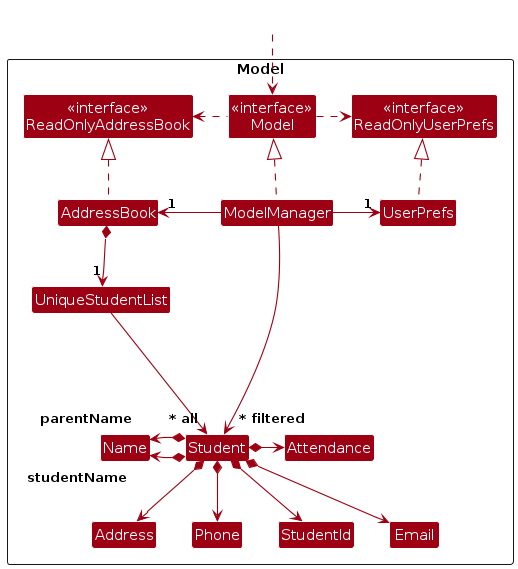
The Model component,
- stores the CareBook data i.e., all
Studentobjects (which are contained in aUniqueStudentListobject). - stores the currently 'selected'
Studentobjects (e.g., results of a search query) as a separate filtered list which is exposed to outsiders as an unmodifiableObservableList<Student>that can be 'observed' e.g. the UI can be bound to this list so that the UI automatically updates when the data in the list change. - stores a
UserPrefobject that represents the user’s preferences. This is exposed to the outside as aReadOnlyUserPrefobjects. - does not depend on any of the other three components (as the
Modelrepresents data entities of the domain, they should make sense on their own without depending on other components)
Storage component
API : Storage.java
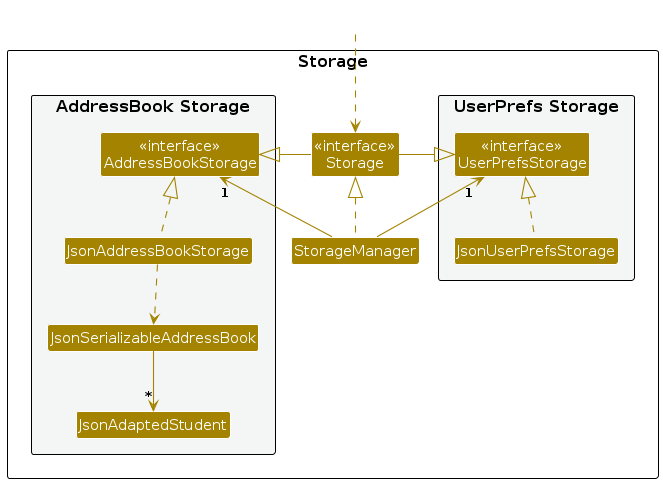
The Storage component,
- can save both CareBook data and user preference data in JSON format, and read them back into corresponding objects.
- inherits from both
AddressBookStorageandUserPrefStorage, which means it can be treated as either one (if only the functionality of only one is needed). - depends on some classes in the
Modelcomponent (because theStoragecomponent's job is to save/retrieve objects that belong to theModel)
Common classes
Classes used by multiple components are in the seedu.address.commons package.
Implementation
This section describes some noteworthy details on how certain features are implemented.
Add a Student
Logic Classes:
AddStudentCommand.javaAddStudentCommandParser.java
AddStudentCommandParser parses the input entered by user before executing AddStudentCommand to add a student to Model
This is illustrated in the activity diagram below:
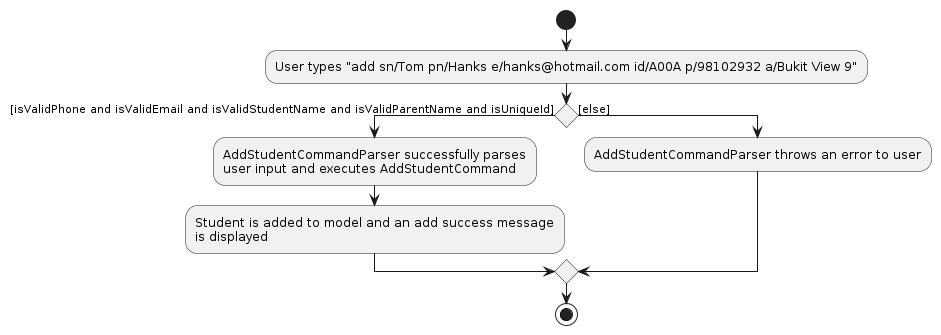
- isValidPhone ensures that phone number is exactly 8 digits and begin with either 6, 8 or 9.
- isValidEmail ensures that email has the @ domain.
- isUniqueId ensures that
is unique. - isValidParentName and isValidStudentName both ensure that they only contain alphanumeric characters
If all the above conditions are satisfied, the student is added to the model.
Export Student Records
Logic Classes:
ExportCommand.javaExportCommandParser.java
ExportCommandParser parses the input entered by user before executing ExportCommand to export
student name, parent name, student ID, parent email, parent phone number and attendance history of all students in Model.
This is illustrated in the activity diagram below:
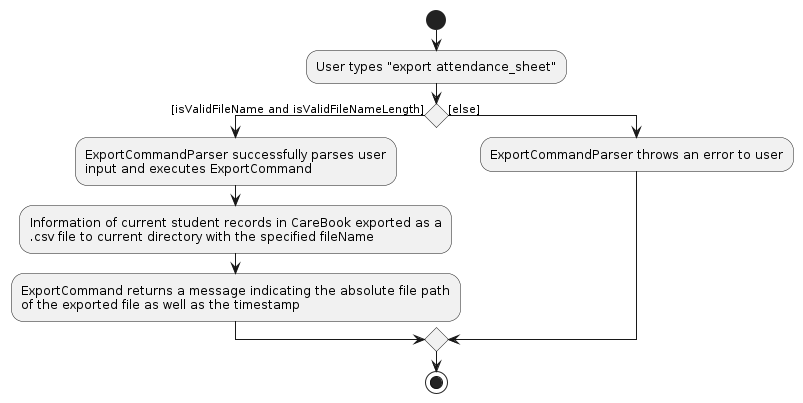
- isValidFileName ensures that fileName only contains alphanumeric characters or underscore.
- isValidFileLength ensures that fileName does not exceed 100 characters.
If all the above conditions are satisfied, export command will be successfully executed and a .csv file will be created in directory where carebook.jar file is placed.
Delete a Student
Logic Classes:
DeleteStudentCommand.javaDeleteStudentCommandParser.java
DeleteStudentCommandParser parses the input entered by user before executing DeleteStudentCommand to
delete a student from Model
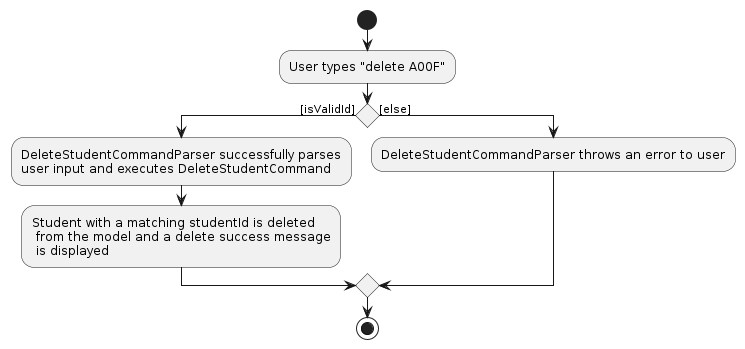
- isValidId ensures that the studentId entered already exists in CareBook
If the above condition is satisfied, delete student command will be successfully executed.
Find a Student
Logic classes:
FindStudentCommand.javaFindStudentCommandParser.java
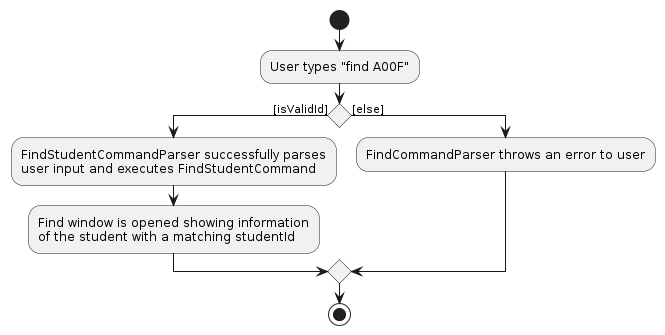
- isValidId ensures that the studentId entered already exists in CareBook
If the above condition is satisfied, find student command will be successfully executed.
FindStudentCommandParser parses the input entered by user before executing FindStudentCommand to
find a student from Model
Documentation, logging, testing, configuration, dev-ops
Appendix: Requirements
Product scope
Target user profile:
- Daycare teacher managing daily rosters of 30 to 40 students (aged 1 to 12)
- Prefers desktop apps over other types
- Can type fast
- Prefers typing to mouse interactions
- Is reasonably comfortable using CLI apps
Value proposition: CareBook helps daycare teachers manage classroom and parent communication by providing instant CLI access to students' information and streamlining repetitive tasks like daily attendance and maintaining student records.
User stories
Priorities: High (must have) - * * *, Medium (nice to have) - * *, Low (unlikely to have) - *
| Priority | As a … | I want to … | So that I can… |
|---|---|---|---|
* * * | potential user exploring the product | see the instruction guide | easily know how the app works |
* * * | daycare teacher | view the students' and parents' contacts | disseminate information to them |
* * * | daycare teacher | add student details to the system | keep records up to date as children enrol or leave |
* * * | daycare teacher | remove student details from the system | keep records up to date as children enrol or leave |
* * * | daycare teacher | mark students as present | efficiently take attendance during busy mornings |
* * * | daycare teacher | quickly search for a child's emergency contact details | immediately inform parents in case of emergencies |
* * | forgetful teacher | search for contacts by phone number | quickly identify who is calling/who to call |
* * | daycare teacher | generate a summary of daily/monthly attendance | track attendance accurately |
* * | new user | copy-paste the parents' contacts from the app | easily send an email to all parents |
* * | forgetful user | filter the students in my class by subjects | plan the class for the day better |
* * | daycare teacher | view all classes scheduled for the day | prepare for my daily routine |
* * | daycare teacher | make a note of my student (e.g., behaviour, meals, incidents) | keep track of important details |
* * | daycare teacher | edit student details from the system | keep records up to date as children enrol or leave |
* * | daycare teacher | export student details | transfer student details to other systems |
* * | daycare teacher | export parent details | transfer parent details to other systems |
* * | daycare teacher | filter students by age group | access information for age-based activities |
* * | daycare teacher | create a custom group for students | organise activities for special occasions |
* * | daycare teacher | flag important information (e.g. medical conditions/allergies) about a student | quickly access important details in times of crisis |
* * | daycare teacher | access an audit log of student information updates | track when and what information was modified |
* * | daycare teacher | record students' absence with their reasons | maintain accurate records and organise makeup lessons |
* * | daycare teacher | see which students share the same emergency contact | coordinate communication for siblings in the class |
* * | daycare teacher | view basic student information (age, name, class) without accessing their complete records | quickly identify students |
* * | daycare teacher | receive alerts when a student's information is updated | stay informed about important changes |
* * | daycare teacher | undo previous commands | revert any errors |
* | daycare teacher | schedule and send pre-set messages to parents | remind them about upcoming events or tasks effortlessly |
* | daycare teacher | receive automated alerts if a child is absent for multiple days | follow up with parents if needed |
* | daycare teacher | set reminders for student-specific events (e.g., medication time) | avoid missing important occasions |
* | expert user | sort students' records by various criteria (e.g., name) | find information more efficiently |
* | forgetful user | set a preferred name for each student | remember their names and address them properly |
* | daycare teacher | see attendance trends over a certain period | identify students who have been missing classes |
* | daycare teacher | print a list of students with their emergency contacts as a PDF | have a copy for quick reference in case of a power outage |
Use cases
(For all use cases below, the System is the CareBook and the Actor is the Daycare Teacher, unless specified otherwise.)
Use case: UC1 - Add a New Student
MSS
User requests to add a student.
CareBook validates student details (student name, parent name, student ID, phone number, email address and address).
CareBook adds the new student.
CareBook confirms successful addition.
Use case ends.
Extensions
2a. CareBook detects an invalid student name, parent name, student ID, phone number, email address, or address.
2a1. CareBook displays an error message.
Use case resumes from step 1.
2b. CareBook detects a duplicate student ID.
2b1. CareBook displays an error message.
Use case resumes from step 1.
2c. CareBook detects an incorrect command format or unknown command.
2c1. CareBook displays an error message.
Use case resumes from step 1.
Use case: UC2 - Edit a Student
MSS
User requests to edit a student with new details by using student ID.
CareBook verifies that the student exists.
CareBook updates the student with the new details.
CareBook confirms successful edit.
Use case ends.
Extensions
2a. CareBook detects an invalid student ID or is unable to find student ID.
2a1. CareBook displays an error message.
Use case resumes at step 1.
2b. CareBook detects an incorrect command format or unknown command.
2b1. CareBook displays an error message.
Use case resumes at step 1.
Use case: UC3 - Delete a Student
MSS
User requests to delete a student by student ID.
CareBook verifies that the student exists.
CareBook removes the student.
CareBook confirms successful removal.
Use case ends.
Extensions
2a. CareBook detects an invalid student ID or is unable to find student ID.
2a1. CareBook displays an error message.
Use case resumes at step 1.
2b. CareBook detects an incorrect command format or unknown command.
2b1. CareBook displays an error message.
Use case resumes at step 1.
Use case: UC4 - View All Students
MSS
User requests to list all students.
CareBook displays a list of all students.
Use case ends.
Extensions
2a. CareBook detects an empty list of students.
2a1. CareBook displays an error message.
Use case ends.
Use case: UC5 - Find a Student by Student ID
MSS
User requests to find a student by student ID.
CareBook verifies that the student exists.
CareBook retrieves the student’s details.
CareBook displays the student’s information.
Use case ends.
Extensions
2a. CareBook detects an invalid student ID or is unable to find student ID.
2a1. CareBook displays an error message.
Use case resumes at step 1.
2b. CareBook detects an incorrect command format or unknown command.
2b1. CareBook displays an error message.
Use case resumes at step 1.
Use case: UC6 - Mark a Student Attendance as Present
MSS
User requests to mark a student as present by student ID.
CareBook verifies that the student exists.
CareBook updates the attendance record for that student.
CareBook confirms that the student has been marked present.
Use case ends.
Extensions
2a. CareBook detects an invalid student ID, is unable to find student ID, or finds that the student is already marked as present.
2a1. CareBook displays an error message.
Use case resumes at step 1.
2b. CareBook detects an incorrect command format or unknown command.
2b1. CareBook displays an error message.
Use case resumes at step 1.
Use case: UC7 - Mark a Student Attendance as Absent
MSS
User requests to mark a student as absent by student ID.
CareBook verifies that the student exists.
CareBook updates the attendance record for that student.
CareBook confirms that the student has been marked absent.
Use case ends.
Extensions
2a. CareBook detects an invalid student ID, is unable to find student ID, or finds the that student is already marked as absent.
2a1. CareBook displays an error message.
Use case resumes at step 1.
2b. CareBook detects an incorrect command format or unknown command.
2b1. CareBook displays an error message.
Use case resumes at step 1.
Use case: UC8 - Clear All Students
MSS
User requests to clear all students.
CareBook clears all students.
Use case ends.
Use case: UC9 - View the Instruction Guide
MSS
User requests for help.
CareBook displays a list of all commands, their respective parameters, and an example of usage.
Use case ends.
Use case: UC10 - Mark All Students Attendance as Present
MSS
User requests to mark all students as present.
CareBook updates the attendance record for every student as present.
CareBook confirms that all students have been marked present.
Use case ends.
Extensions
2a. CareBook detects an empty list of students.
2a1. CareBook displays an error message.
Use case resumes at step 1.
Use case: UC11 - Mark All Students Attendance as Absent
MSS
User requests to mark all students as absent.
CareBook updates the attendance record for every student as absent.
CareBook confirms that all students have been marked absent.
Use case ends.
Extensions
2a. CareBook detects an empty list of students.
2a1. CareBook displays an error message.
Use case resumes at step 1.
Use case: UC12 - Export All Students Information
MSS
User requests to export all students information with a filename.
CareBook saves all students information into the directory where the CareBook application is located.
Use case ends.
Extensions
2a. CareBook detects an invalid filename.
2a1. CareBook displays an error message.
Use case resumes at step 1.
2b. CareBook detects an empty list of students.
2b1. CareBook displays an error message.
Use case resumes at step 1.
Non-Functional Requirements
- Should work on any mainstream OS as long as it has Java
17or above installed. - Should be able to hold up to 50 students without a noticeable sluggishness in performance for typical usage.
- System does not take more than 1s to load all data from files when launching.
- All commands execute in less than 1s, including saving of data to files.
- A user with above average typing speed for regular English text (i.e. not code, not system admin commands) should be able to accomplish most of the tasks faster using commands than using the mouse.
- Commands should be intuitive and easy to remember.
- Data should be saved after each change-causing command.
- Error messages should offer support to user (help user get the right commands).
- The app should not require complex installation steps.
- It should be a lightweight application (<100MB) and not require additional dependencies beyond Java.
Glossary
- Command: An instruction entered by the Daycare Teacher into the CareBook system to perform a specific action (e.g., "add", "delete", "find", "list", "mark", "help").
- Command Format: The required structure and syntax for a command, including any necessary parameters (e.g., "add <sn/StudentName> <id/StudentId> <pn/ParentName> <p/Phone> <e/Email> <a/Address>" for adding a student).
- Daycare Teacher: The primary user of the CareBook application, responsible for managing student records and attendance.
- Mainstream OS: Windows, Linux, Unix, MacOS
- Private contact detail: A contact detail that is not meant to be shared with others
- Student Record: A set of data representing a student's personal information, including details like student ID, name, parent contact, and attendance.
- Validation: The system’s process of checking that entered data (e.g., Student ID, ParentPhoneNumber) meets predefined rules before accepting it.
Appendix: Instructions for manual testing
Given below are instructions to test the app manually.
Note: These instructions only provide a starting point for testers to work on; testers are expected to do more exploratory testing.
Launch and shutdown
Initial launch
- Download the
CareBook.jarfile and copy into an empty folder - Ensure you have
Java 17or above installed in your computer. - Open a command terminal,
cdinto the folder you placed your .jar file and typejava -jar CareBook.jarand press enter to run CareBook application.
Expected:- Shows the GUI with a set of sample students.
- The window size may not be optimum.
- Download the
Saving window preferences
- Resize the window to an optimum size. Move the window to a different location. Close the window.
- Re-launch the app by typing
java -jar CareBook.jarand pressing enter.
Expected:- The most recent window size and location is retained.
- The most recent window size and location is retained.
- Resize the window to an optimum size. Move the window to a different location. Close the window.
Verifying Logs during launch
- Launch the app by typing
java -jar CareBook.jarand pressing enter. - Observe the logs printed in the terminal during startup.
Expected:- Logs should be displayed with appropriate timestamps.
- Warnings about JavaFX configuration may appear but should not affect functionality.
- Launch the app by typing
Deleting a student
Deleting a student while all students are being shown
- Prerequisites: List all students using the
listcommand. Multiple students in the list. - Test case:
delete A10A
Expected:- Student with ID A10A is deleted from the list. Details of the deleted contact shown in the status message. Timestamp in the status bar is updated.
- Student with ID A10A is deleted from the list. Details of the deleted contact shown in the status message. Timestamp in the status bar is updated.
- Test case:
delete A99Z
Expected:- No student is deleted. Error details shown in the status message. Status bar remains the same.
- No student is deleted. Error details shown in the status message. Status bar remains the same.
- Other incorrect delete commands to try:
delete,delete a10,...(where student ID is invalid).
Expected:- Similar to previous.
- Similar to previous.
- Prerequisites: List all students using the
Deleting a Student When No Students Are Displayed
- Prerequisites: Clear the list using the
clearcommand. - Test case:
delete A99Z
Expected:- No student is deleted. Error details shown in the status message. Status bar remains the same.
- Prerequisites: Clear the list using the
Saving data
Dealing with missing data files
- Navigate to the application's
datadirectory. - Delete or rename the data file (e.g., carebook.json).
- Launch the app.
Expected:
- The application should create a new default data file if one does not exist.
- The list of students should contain default sample student data.
- A warning message (e.g., “Creating a new data file data\carebook.json populated with a sample CareBook.”) should be logged.
- Navigate to the application's
Dealing with corrupted data files
- Navigate to the application's
datadirectory and opencarebook.jsonin a text editor. - Modify the content to be invalid JSON (e.g., remove a closing brace or change a key name to an invalid format).
- Save the file and launch the app.
Expected:
- The application should detect the corruption and handle it.
- A warning message (e.g., "WARNING: Error reading from jsonFile file data\carebook.json: ...") should be logged.
- The app will launch with an empty student list.
- The application should not crash and should remain functional.
- Navigate to the application's
Ensuring data is saved after adding/deleting a student
- Launch the app and modify the data by adding/deleting a student.
- Close the application and re-open it.
Expected:
- The added/deleted student should appear/not appear in the list.
- Launch the app and modify the data by adding/deleting a student.
Appendix: Effort
Difficulty Level and Challenges Faced
Our project builds on AddressBook Level 3 (AB3) but required significant refactoring to better fit our target users' needs. As a result, the complexity of data management, validation, and UI representation increased.
Key challenges included:- Extensive refactoring: From
personmodel tostudentmodel. - Editing and updating test cases: Ensuring existing test cases remained valid after structural changes while writing new ones for added functionalities.
- Maintaining code consistency: Ensuring that refactored components integrated smoothly without introducing regressions.
- Extensive refactoring: From
Effort Required
The project effort was distributed across key areas:
- Feature Development (45%) – Modifying existing commands and implementing new commands (e.g. mark, markall, export).
- Testing & Debugging (30%) – Updating test cases, refactoring test structure, and ensuring correctness after modifications.
- Data Management & Storage (25%) – Modifying JSON storage to handle new fields in
Studentmodel.
Achievements
- Successfully modified AB3 to align with our target users' needs while maintaining its core functionality.
- Refactored the codebase effectively, improving maintainability and extensibility.
Appendix: Planned Enhancements
Team members (count): 5
Improve UI (Main Window and Find Window) for long names and addresses: When dealing with long name and addresses, CareBook truncates these values in both the main and find window. Furthermore, find window cannot be resized. To improve this in the future, we would make the UI display long name and address values and make find window resizable.
Modify edit command to detect changes: When editing student contact, CareBook does not recognise that no changes are made and edit command is allowed to go through without throwing an error. For future improvements, we would make changes such that edit command will detect no changes are being made and throw an error.
Modify UI to display student name and studentId in sorted order: When adding new students, student that has just been added will appear at the bottom of the UI display. This makes it hard for users to track their students. For future improvements, we would implement a comparator class to sort students by their student ID.
Modify export command to export student records to different file types and different directories: When exporting student records, the exported file is automatically saved as a .csv file to the current directory of carebook.jar file. When user tries to copy and paste records from .csv file to file types like excel, there is a slight formatting issue. For future improvements, we would implement a method to allow users to export to a different file type and directory of their choice.
Modify add command to allow names with special characters: Currently, users can only add student and parent names that consist of alphanumeric characters and space. For future improvements, we plan to allow users to add names with special characters like @, / or names in different languages (e.g. Arabic, Chinese).
Modify add command to validate that email contains a period: Currently, users can enter emails that do not contain a period in the domain (e.g. a@bc). For future improvements, we plan to enhance email validation by ensuring that the domain part of the email contains at least one period (e.g. example.com) to better reflect real-world email formats.
Automatically refresh attendance records on a new date: Currently, users need to trigger a refresh to update the attendance records on a new date. When a user is working on this app at late night, past 12am, the date will change, hence they will have to manually refresh the data using commands like
list. For further improvement, we plan to automatically detect a date change while the app is running, and refresh the attendance records without user-triggered actions.Modify clear command to clear attendance record only: Currently, attendance records accumulate over time with no option to delete them, making it difficult for users to manage large volumes of data. For future improvements, we would allow users to clear only the attendance records in CareBook.
Modify find command to search using student name: Currently, the searches for students using their student ID. We plan to modify it to also accept student names, allowing users to quickly locate a student's information by name, which will be useful in emergency situations.
Modify list command to display only present or absent students: Currently, the list command displays all the students. As a future improvements, we plan to allow users to either list the present or absent students, to make it easier to identify which students are not present.